Need to bring someone from your team into your WillowSpace setup? Easy! WillowSpace makes it simple to collaborate by allowing you to invite additional users to your account — each with their own login and profile.
Invite a Team Member
-
Log in to your WillowSpace account.
-
Go to Account > Team.
-
Enter your team member’s email and hit Send Invite.
They’ll receive an email prompting them to create their own login with a secure password and profile photo. Once they’ve set up their account, they’ll be connected to your WorkSpace with shared access.
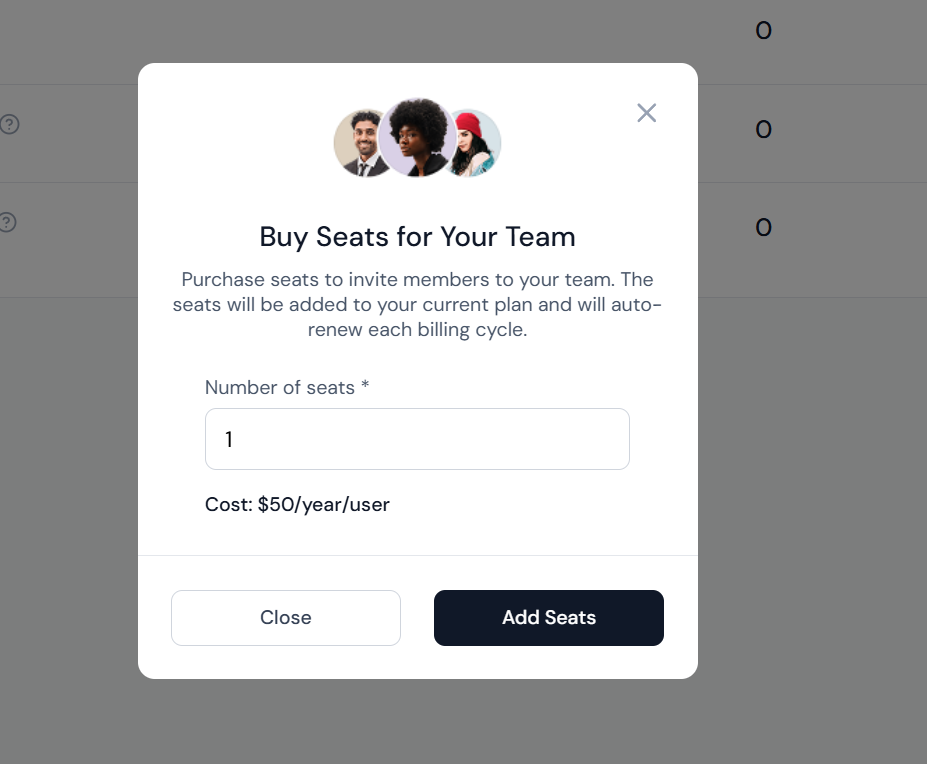
Additional Team Member Costs
Adding a new team member comes with a small additional fee of $5/month per user or $50/year per user. Before sending the invite, you’ll be prompted to confirm the added cost based on how many seats you need. Once accepted, the charge will be included in your next billing cycle.
Roles of Team Members
Admin: Have full access to your WillowSpace account with their own login, WorkSpace character and WorkSpace customizations.
Managers: Have full access to your WillowSpace account, but cannot upgrade or change your plan, and cannot invite other team members.
Members: Have access to your WillowSpace account, but cannot upgrade your plan, delete content, invite team members, change settings, or see financial information like revenue goals or reports.
Managing Invitations
In the Team section, you can also:
-
View pending invitations
-
Resend an invite
-
Cancel an invite if needed
This is helpful for managing who’s been invited and keeping your team list up to date.
Removing a Team Member
To remove a user:
-
Go to Account > Team
-
Click the options next to the team member’s name
-
Select Remove
Your billing will automatically update to reflect the change on your next cycle.
Bringing collaborators into WillowSpace keeps your team aligned and your client experience seamless. Whether it’s a co-founder, assistant, or designer, everyone can work from the same intuitive platform — no shared logins or security headaches.