If you send similar forms to clients—like onboarding questionnaires, feedback requests, or project surveys—you don’t need to rebuild them every time. WillowSpace makes it easy to duplicate existing forms and manage a library of saved form templates for fast, consistent use.
Why Duplicate a Form?
Duplicating a form is perfect when:
-
You want to reuse the same questions for a new client or project
-
You need a slightly modified version of an existing form
-
You want to base a new form off one that worked well previously
How to Duplicate a Form
-
Go to Documents in the left-hand menu
-
Find the form you want to duplicate
-
Click the three-dot menu next to the form title
-
Select Duplicate
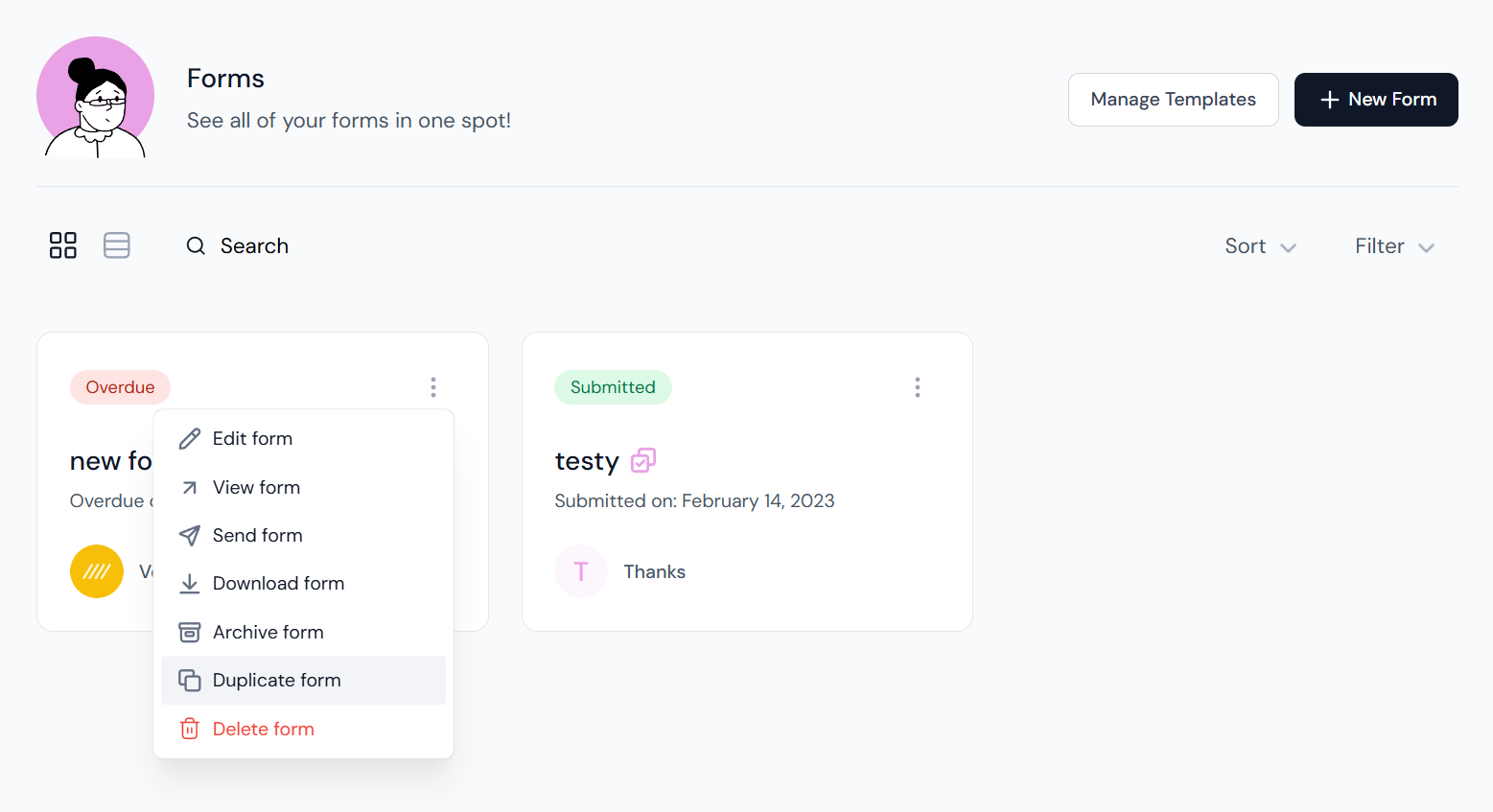
From there, you can:
-
Rename the form
-
Edit questions or headings as needed
-
Assign it to a different client or project
How to Use Form Templates
Form templates allow you to create and save reusable forms you can use across multiple clients and projects.
To Create a Form Template:
-
Go to Documents > Manage Templates > Form Templates
-
Click + New Template
-
Build your form with headings, fields, and structure
-
Save the template with a clear, descriptive name
To Use a Template When Creating a New Form:
-
Go to Documents > + New Document > Form
-
In the form settings area, choose your saved template from the dropdown
-
The form will auto-fill with your saved structure—ready to assign to a client or project
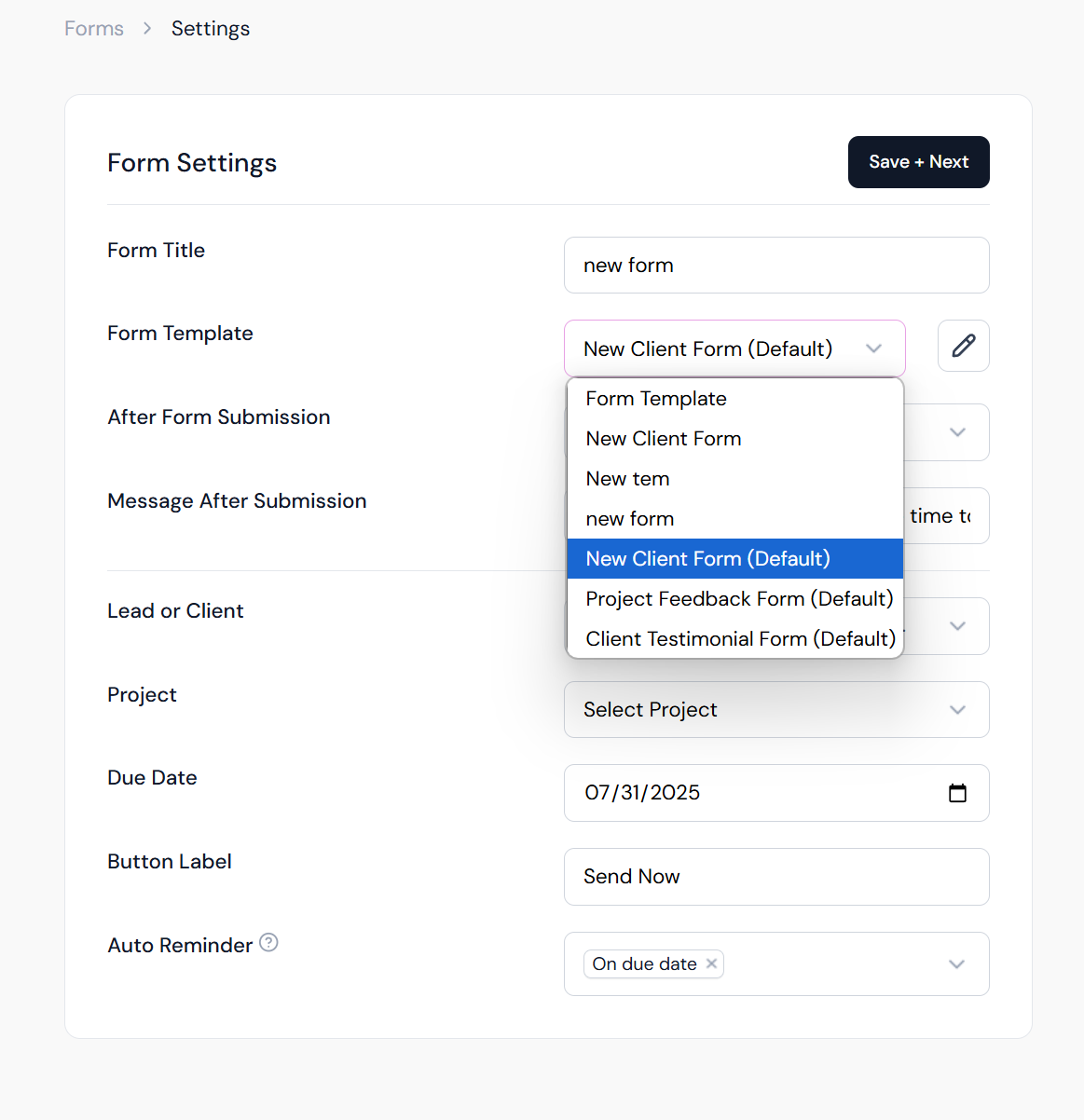
Editing or Updating Templates
Need to update an existing template?
-
Go to Forms > Manage Templates
-
Click the three-dot menu beside the template
-
Select Edit to update questions, headings, or field types
-
Save your changes for future use
Changes won’t affect forms already created using that template—they’ll only apply going forward.
Best Practices
-
Use clear naming conventions (e.g., “Testimonial Request,” “Brand Strategy Intake”)
-
Organize templates by workflow stage (e.g., onboarding, mid-project, offboarding)
-
Combine templates with auto-reminders for a seamless client experience