When you send a form through WillowSpace, your client is presented with a clean, branded experience that makes it easy to respond—whether they’re on desktop or mobile. No login required.
Here’s exactly what the client experience looks like:
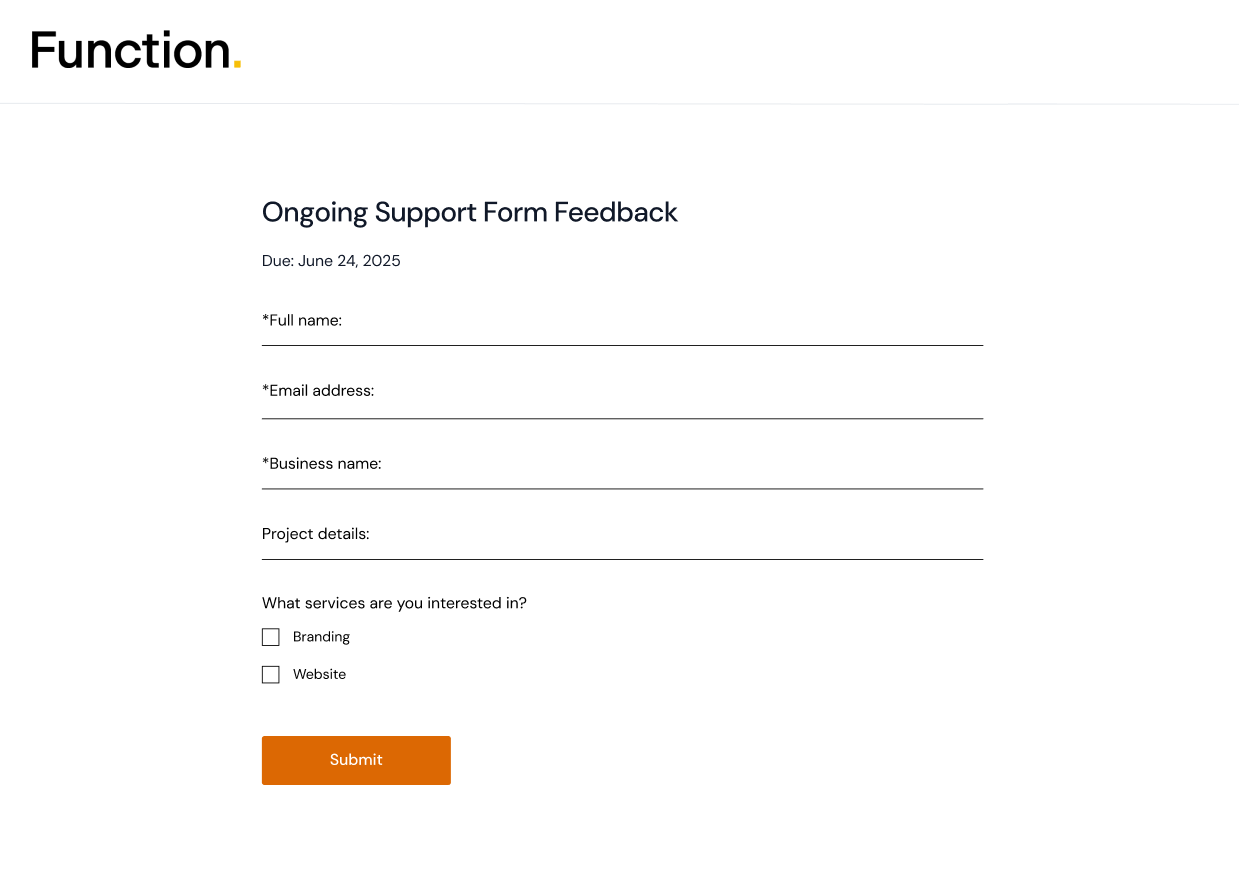
When a client submits a form, and later views it again through their Client Portal, this is what they'll see:
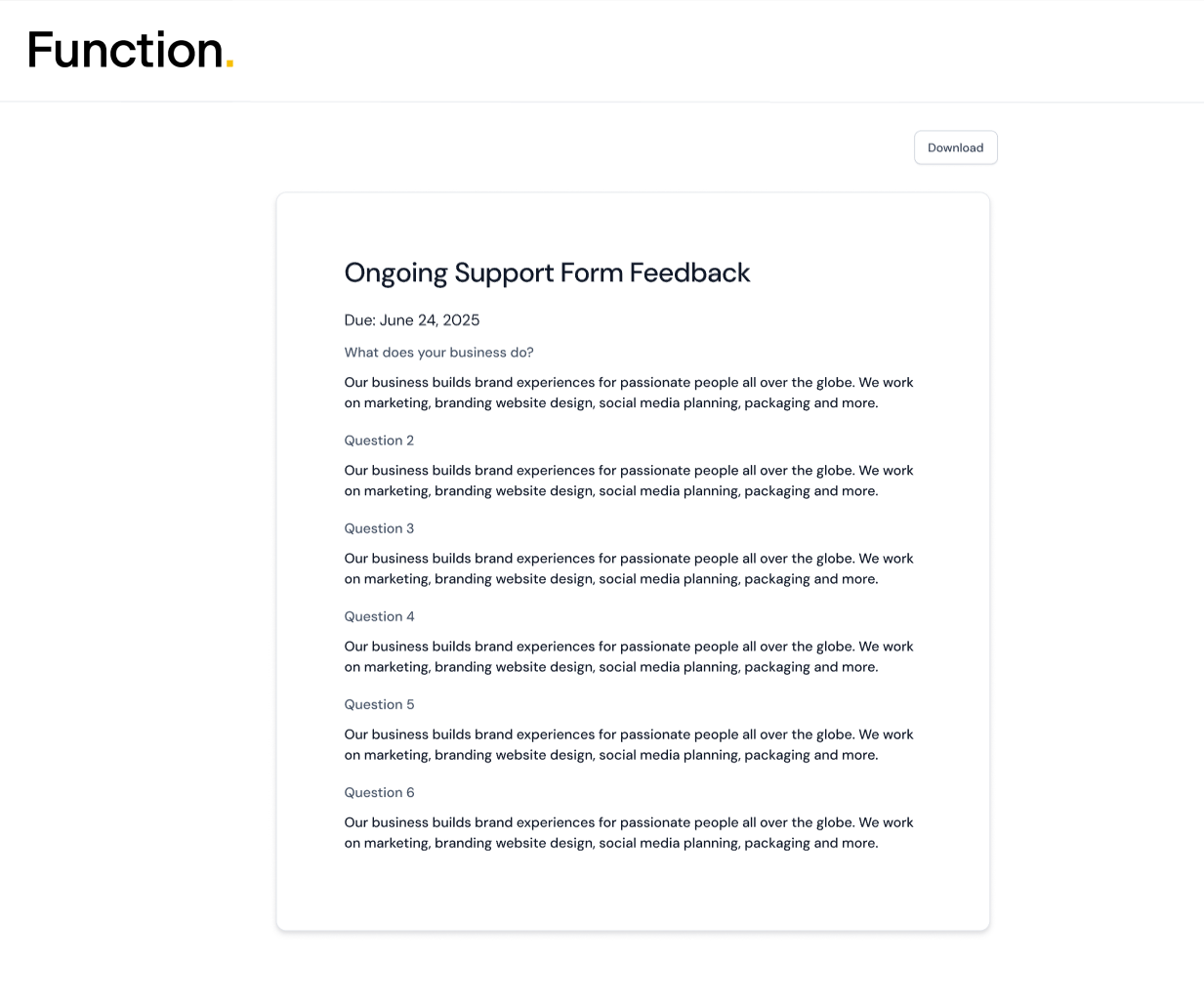
The form is fully mobile-optimized, so clients can complete it from their phone or tablet just as easily as on a desktop.
How They Receive the Form
If you send the form directly from WillowSpace:
-
The client receives a custom email (based on your email template)
-
The email includes a secure link to view and complete the form
If you send the link manually (via text, DMs, or another platform):
-
Clicking the link will open the form in their browser
-
The form is tied to the client or project you linked it to
✅ After Submission
Once your client clicks Submit:
-
They’ll see a confirmation message letting them know their form was received
- Depending on how you set up the settings, they'll either stay on the confirmation message, or be redirected to the URL you provided in setup
-
You’ll be notified in your WillowSpace dashboard (and via email, if enabled)
-
Their response is saved and tied to their client or project profile
📝 Note: Clients cannot go back and edit a form after submitting it. If they need to make changes, you can send them a new form or ask them to reply with updates directly.