If you receive payment outside WillowSpace (via e-transfer, cash, or Square), you can manually mark the invoice as paid for accurate tracking.
To Mark as Paid:
-
Go to Finances > Payments
-
Find the invoice you want to update
-
Click the three-dot menu under Actions
-
Choose Add Payment
-
Enter:
-
The payment method
-
Amount of the payment received
-
Notes (for internal notes only, not visible to the client)
-
-
Click Save
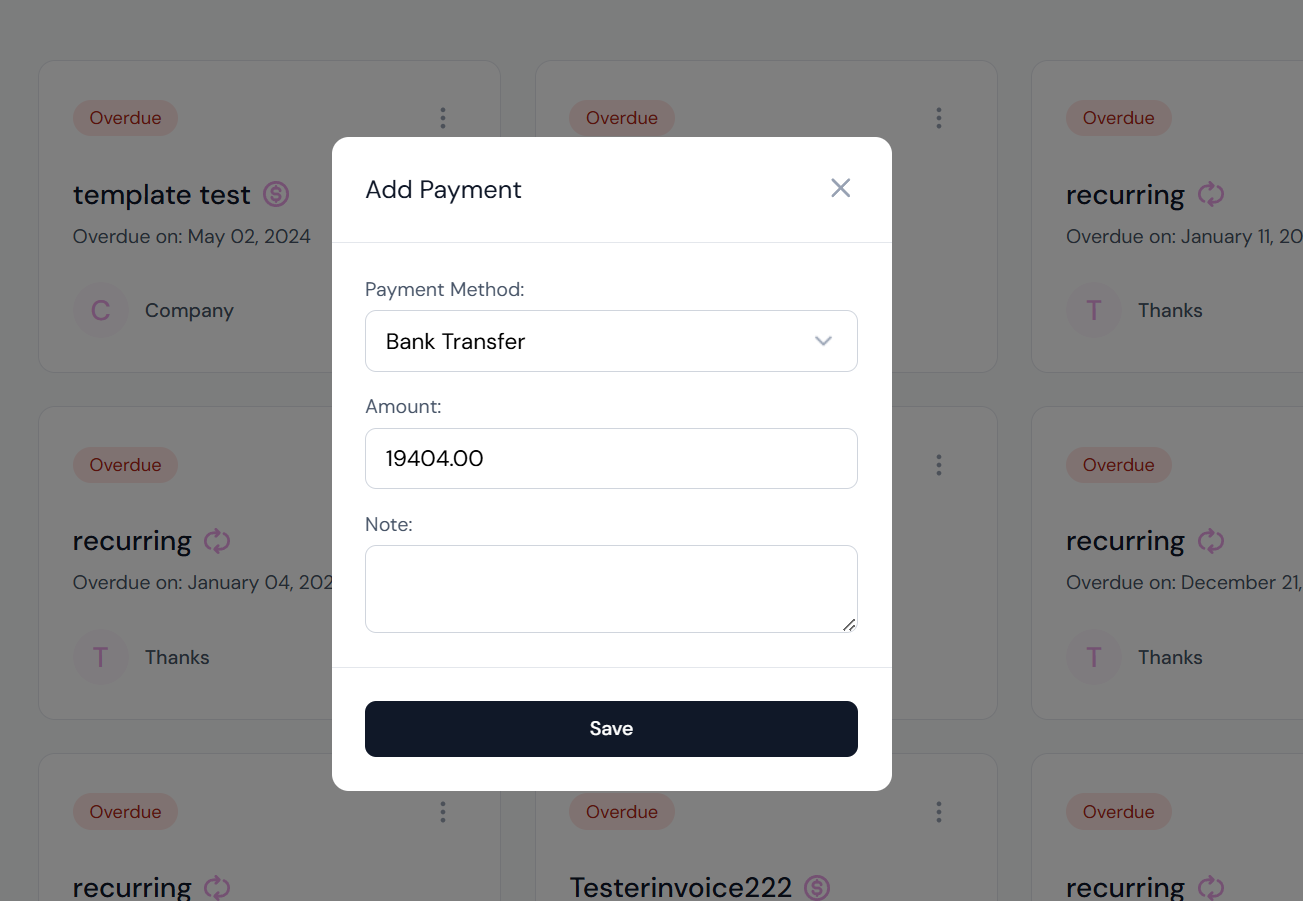
If the amount is the total outstanding, then the invoice status will update to Paid, and the client’s portal will reflect that status. If it was only a partial payment, the invoice will remain as Sent or Outstanding.