WillowSpace supports PDF uploads for proposals and contracts. This means you can design your documents in Canva (or your tool of choice), then upload them into WillowSpace so your clients can view, sign, accept, or decline them inside their client portal.
Here’s how to create a custom PDF in Canva and upload it to WillowSpace:
Step 1: Choose a Canva Template or Start From Scratch
Head to canva.com and search for templates based on the type of document you're creating. Here are some keywords to get started:
- “Proposal template”
- “Client contract”
- “Branding proposal”
- “Photography pricing guide”
- “Freelance agreement”
- “Welcome packet”
Or you can start from a blank page with custom dimensions like 8.5 x 11 in (standard) or A4.
Pro Tip: Keep your design clean, easy to read, and brand-aligned. Include your logo, brand colors, and any key sections like:
-
Services
-
Timeline
-
Investment
-
Terms
-
Signature section (leave room for e-signature)
Step 2: Customize Your Content
Add your text, visuals, and branding elements. Canva lets you:
-
Drag and drop logos
-
Use brand fonts and colors
-
Add photos or illustrations
-
Create beautiful section headers
💡Don’t worry about adding signature fields manually — WillowSpace will handle that part when you upload the PDF.
Step 3: Download as Standard PDF
When your design is finished:
-
Click Share in the top right corner of Canva.
-
Select Download.
-
Choose PDF Standard or PDF Print (both work but standard allows links).
-
Click Download to save it to your device.
Step 4: Upload to WillowSpace
Now let’s bring that beautiful PDF into WillowSpace:
-
Go to the Documents section in WillowSpace.
-
Click Create New Document → Upload PDF.
-
Give your document a name.
-
Upload your PDF file.
- Set up auto-reminders and settings.
- Send it to your lead or client — and you’re done!
Your PDF will display in the newly improved viewer inside the client’s portal, with a seamless experience for approvals or signatures. Here's what clients will see:
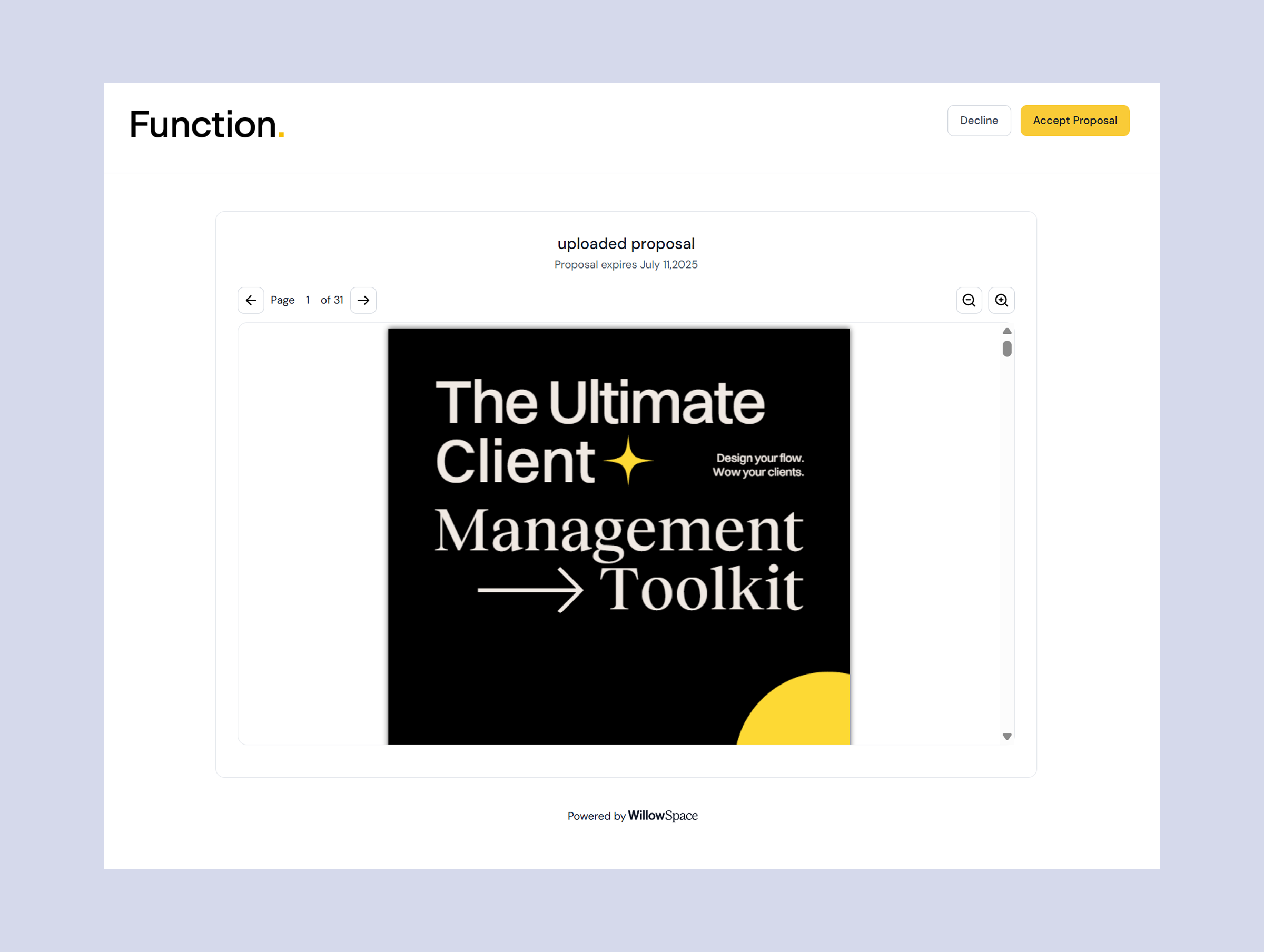
🙌 Why Use Custom PDFs?
-
Total creative control over your documents
-
Keeps your brand aesthetic consistent
-
Seamlessly integrates with WillowSpace's streamlined client experience
-
No need to rebuild your designs in our builder — just upload and go